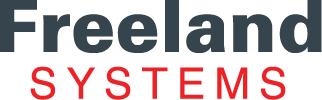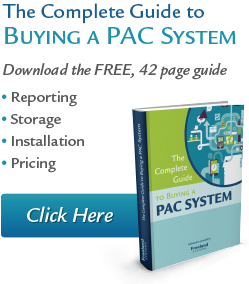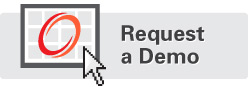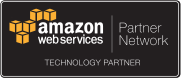Studies are usually transferred from equipment directly to database through a DICOM Transfer Protocol. The studies are then available for you to view on AccessPoint. However, AccessPoint also allows you to view studies that were not automatically imported into the system.
A DICOM Directory provides an index of image files and patient data, which allows you to search and retrieve the image you are looking for. Follow the steps below to set up a new tab to view the data from a specific DICOM Directory.
1. Click the Tool drop-down menu from the main toolbar.
2. Click the New button to open the Data Source Type dialog box.
3. Select the DICOM Path radial button to open the DICOM Path Setting dialog box.
4. Type the display name and path.
5. Click OK.
A new tab will appear in AccessPoint. This tab displays all files from the DICOM Directory you specified. The tab will remain there, and you can access any new files that are added to the directory. This feature provides you with an easy way to read files from another clinic or those saved on other media, such as a CD or USB drive. There are no special settings or files required. Simply configure the path, and you can view those studies and generate reports in AccessPoint.