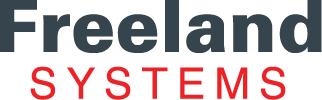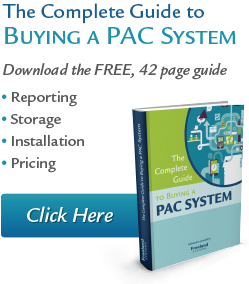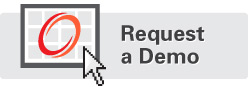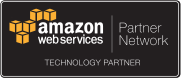AccessPoint provides multiple paths for different data sources to be imported and viewed. When you log in to AccessPoint, the system automatically populates studies that are transferred from the equipment to the database through the DICOM Transfer Protocol. However, you may want to access studies from another data source, such as a CD, USB drive, another network, or from another PACS. The following three data source types may be configured in AccessPoint:
DICOM Path
A DICOM path allows you to configure a DICOM directory from removable media, such as a CD, USB drive, or downloaded folder. This data source is commonly used when images are transferred by a referring physician.
Configure a DICOM Path
- Click the Tools drop-down menu from the main toolbar.
- Click Data Source Manager.
- Click the New button to open the Data Source Type dialog box.
- Select the DICOM Path radial button to open the DICOM Path Setting dialog box.
- Type the display name and path.
- Click OK.
Local Network Database
The Local Network Database path allows you to configure data saved on another server. For example, your PACS may be configured to import data from your main office. If you want to access data from a remote office that is set up on its own server, you can use the Local Network Database path to transport that data and keep it in a separate tab from the main office data.
Configure a Local Network Database
- Click the Tools drop-down menu from the main toolbar.
- Click Data Source Manager.
- Click the New button to open the Data Source Type dialog box.
- Select the Local Network Database radial button to open the Network Database dialog box.
- Type the Display Name.
- Select a network from the Network Computer drop-down.
- Select a database from the Database drop-down.
- Click OK.
DICOM QueryRetrieve
The DICOM QueryRetrieve path allows you to import data from another PACS. This option might be used if a multi-site practice wants to access data from an old PACS and use that data to run AccessPoint reports. This option involves two-way configuration and requires network information to set up. This configuration is usually completed by a network administrator.
Configure a DICOM QueryRetrieve
- Click the Tools drop-down menu from the main toolbar.
- Click Data Source Manager.
- Click the New button to open the Data Source Type dialog box.
- Select the DICOM QueryRetrieve radial button to open the Dicom QueryRetrieve Settings dialog box.
- Type the input for the following fields:
a) Display Name
b) Server Name
c) Server AE Title
d) IP Address
e) Port Number
- Click OK.
Benefits of Multiple Paths
A tab will open for each new data source that is configured. Once a data source has been configured, the new tab will appear each time you log in. The tab view separates each study by its data source, so the user always knows which data source the study came from. The system recognizes which data source each study belongs to, and it configures the reporting finalized action based on the data source. For example, if a physician signs a report from a DICOM DIR, the signed report is automatically saved back to the DICOM DIR folder. Contact Technical Support if you have more questions about using multiple data sources.